Practice Lab 0 - Validate lab environment
IMPORTANT: This lab provides you with a Microsoft 365 tenant and licenses for the Power Platform applications you will be using in this course. You will only be provided with one tenant for the practice labs in this course. The settings and actions you take within this tenant do not roll-back or reset, whereas the virtual machine you are provided with does reset each time you close the lab session. Please be aware that Microsoft 365 and Power Platform are evolving all the time. The instructions in this document may be different from what you experience in your actual tenant. It is also possible to experience a delay of several minutes before the virtual machine has network connectivity to begin the labs.
Exercise 1 – Acquire a Microsoft Power Platform trial
In this exercise, you will add a Power Apps trial to the tenant and assign licenses to users.
Task 1.1 – Sign up for a Power Apps per user trial
-
Navigate to https://admin.microsoft.com.
-
Enter the email address from your Microsoft 365 credentials in the text box that says Email, phone, or Skype .
-
Click Next.
-
Enter the password from your Microsoft 365 credentials.
-
Click Sign in.
-
Select Yes to stay signed in.
-
In the left-hand navigation, expand Billing and select Purchase services.
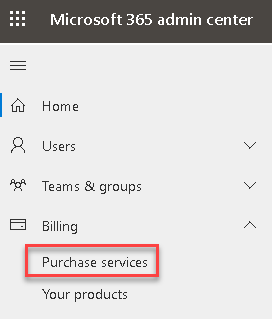
-
In the search all product categories text box, enter PowerApps and press Enter.
-
Scroll down and locate the Power Apps per user plan and click on Details.
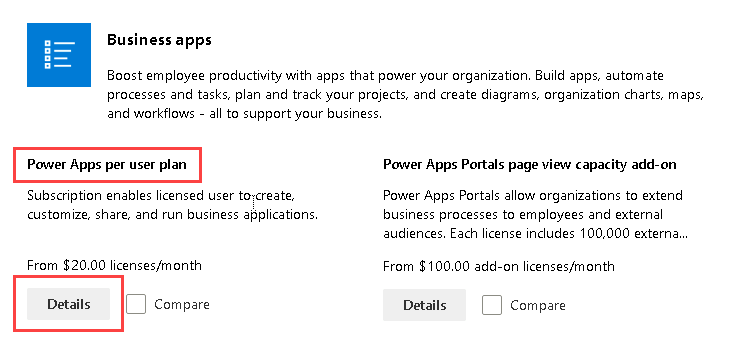
-
Click Start free trial.
-
Click Try now.
-
Click Continue.
Task 1.2 – Assign Power Apps licenses to your user
-
In the left-hand navigation, expand Users and select Active users.
-
Select your user MOD Administrator to open the user details panel and select the Licenses and apps tab.
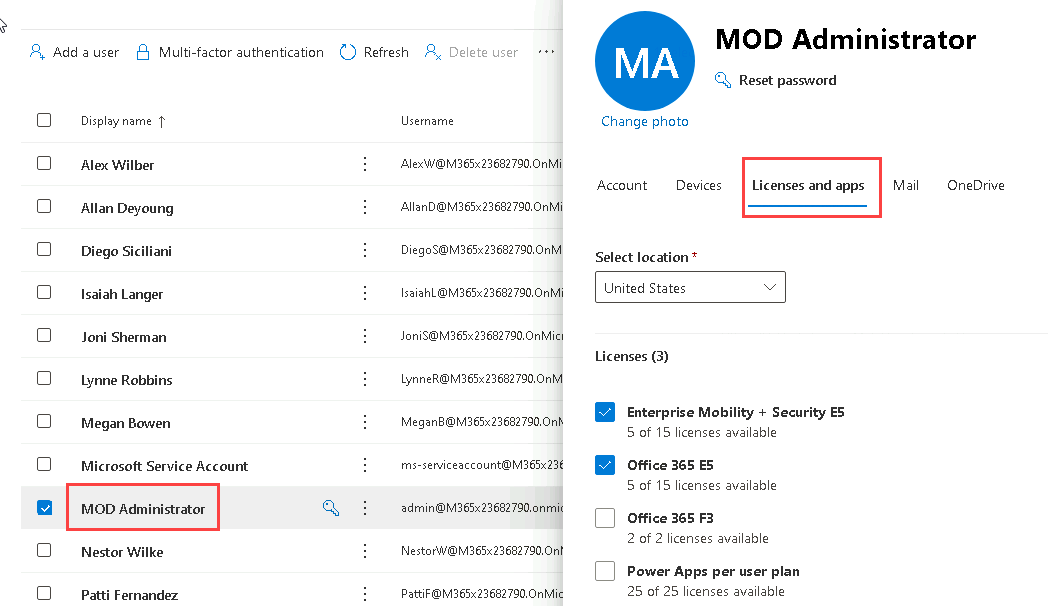
-
Check the box for Power Apps per user plan.
-
Click Save changes.
-
Click on X in the top right of the pane to close the panel.
Task 1.3 – Assign Power Apps licenses to other users
-
In the left-hand navigation, expand Users and select Active users.
-
Check the boxes next to the other users, click on the ellipses (…) in the action bar, and select Manage product licenses.
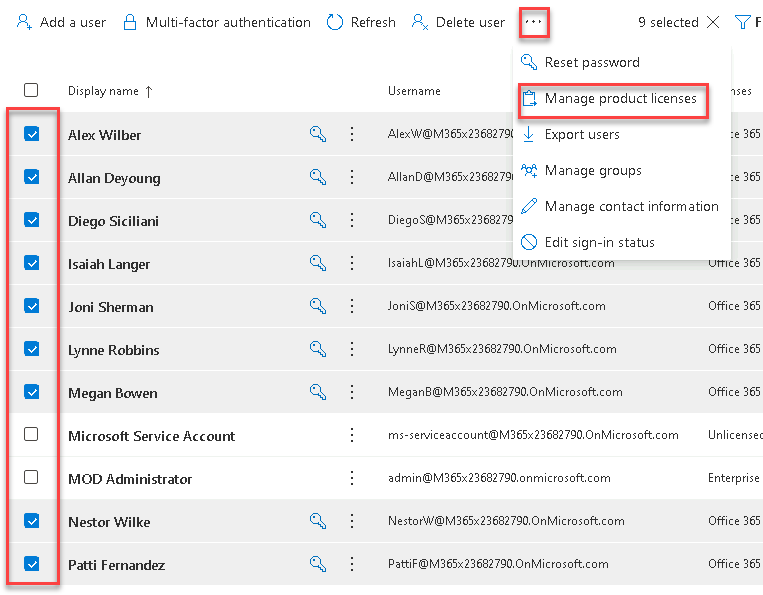
-
Select Assign more and check the box for Power Apps per user plan.
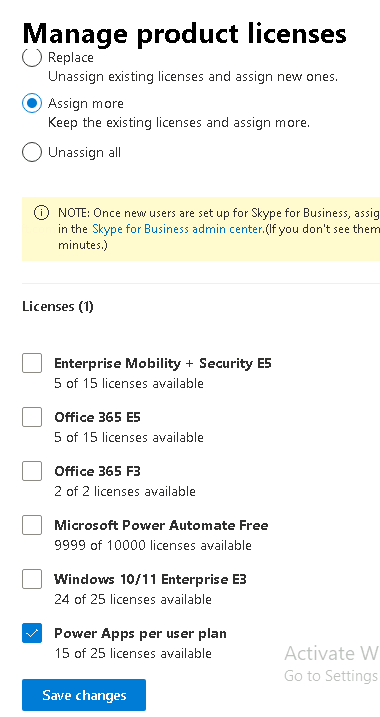
-
Click Save changes.
-
Click Done.