Simple summary Keys are in Dynamics AX
Using Methods in Table Filters & Query Ranges in Dynamics AX 2012
Difference between QueryFilter and QueryBuildRrange
Useful functions to use in AX 2012
CRUD Purchase Requisition using AIF in Dynamics AX 2012 R3
CRUD Purchase order using AIF in Dynamics AX 2012 R3
- 1. Create Query
- 2. Using AIF Wizards
- 3. Create Service operation and
AxBC class - 4. Deploy and create service
- 5. Consume service using C#.NET
Due to Purchase order doesn’t have Standard document service so we have to create new Document service for that using AIF wizards.
We can use the AIF document service with NETTCP or HTTP Adapter to Create Purchase order service, here is steps
1. Create Query
with three datasouce (PurchTable, PurchLine, InventDim) likes below

As best practice for Document service, name of query should be start with Axd* prefix.
2. Using AIF Wizards
In AX development environment, go to Tools > Wizards > AIF document service wizards

Choose recent created query and click next.
3. Create Service operation and AxBC class
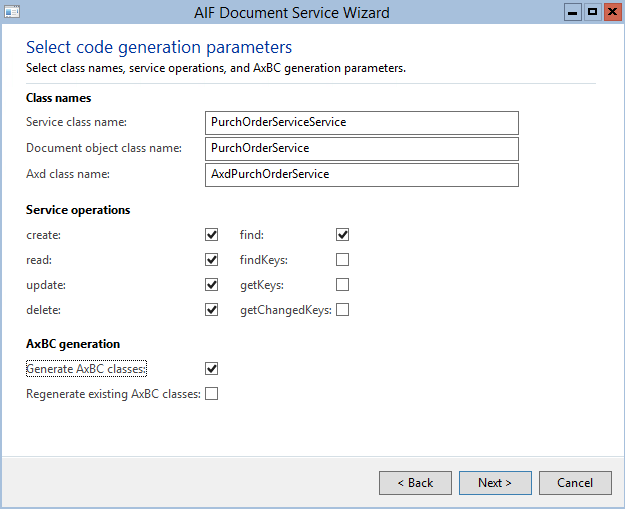
Click next and then Generate.
Insert, update, Delete order line through AIF In AX 2012 R3
In previous post, I already show how to create purchase order through AIF with NETTCP or HTTP adapter. In this post, we will get little deep more about action on line of order.
The following code sample shows how to insert, update, delete a line of an existing purchase order through AIF, currently I’m using C#.NET console project for demo.
As Partial update, we must include just the fields to change and any fields required by the document (you can check Data policies in AIF Service ports form for that).
Also, notice how action properties are specified – no matter we do with the line, which means updating the order.
I’m giving you an idea how it looks like, here is the code
The first method will handle the key of AIF Service
| |