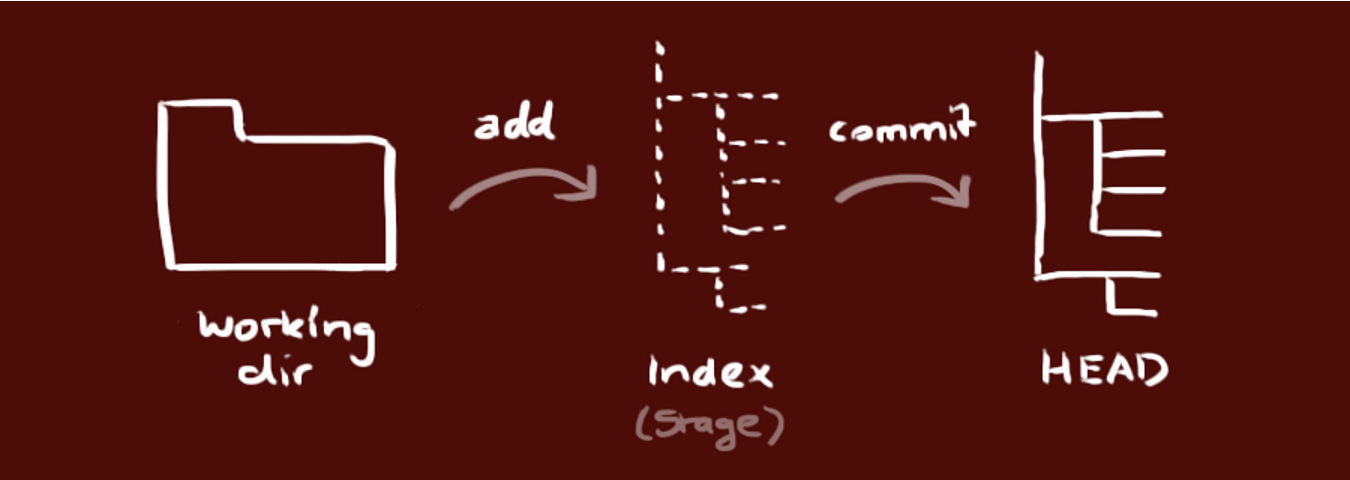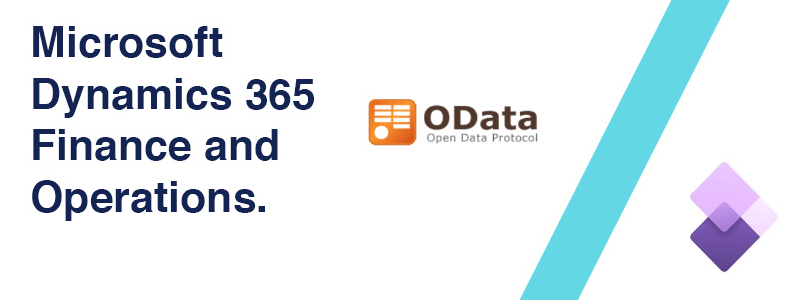Let’s take a composite entity SalesOrderV3Entity as an example.
Scenario I will need to add new fields to Sales order header that can be used in the composite entity SalesOrderV3Entity. the composite entity SalesOrderV3Entity uses a standard data entity SalesOrderHeaderV2Entity for sales order header; so, we need to extend SalesOrderHeaderV2Entity.
The Steps Add new fields to Main table SalesTable
Add new fields to the entity SalesOrderHeaderV2Entity
Add new fields to the staging table SalesOrderHeaderV2Staging
After restoring database backup, you want to be able to login to Dynamics 365 Finance Operations with different ternant, you need to use the admin provisioning tool to assign a new tenant.
Before 10.0.23 verison The admin provisioning tool can be found at
VHD: C:\AOSService\PackagesLocalDirectory\bin\AdminUserProvisioning.exe
Cloud- hosted: K:\AOSService\PackagesLocalDirectory\bin\AdminUserProvisioning.exe
After running Provisioning.exe wtih admin right, you will see the update for the admin user in SQL.
userinfo Some errors you might face:
The error pops when you start the trace: Unable to start trace, the required event providers were not found. Contact your system administrator.
trace-error Cause: Some how you dont have Dynamics in event viewer
no-dynamics Resolution: execute the script below under C:\Temp in powershell
1 2 3 4 5 6 7 8 9 10 11 12 13 14 15 16 17 18 19 20 21 22 23 24 25 26 $AOSSetupETWManifestDir = "K:\AosService\WebRoot\Monitoring" foreach ($manifestFile in Get-ChildItem -Path $AOSSetupETWManifestDir\*.
While doing upgrade to the latest version Dynamics 365 Finance & Operations on tier 1 environment, you might got some errors related to DVT auto scripts.
Subject Area Object Prefix
A subject area specific application object is prefixed with the name of the subject area the object belongs to, for example Cust*, Invent*, Ledger*, Proj*, Vend*.
Example
WMSOrderSplit
CustBankAccount
CustBalanceCurrency
InventAccountType
1. Install Configure user information for all local repositories
$ git config --global user.name "[name]"
Sets the name you want attached to your commit transactions
$ git config --global user.email "[email address]"
Sets the email you want attached to your commit transactions
$ git config --global color.ui auto
Enables helpful colorization of command line output
2. Branches Branching Branches are an important part of working with Git. Any commits you make will be made on the branch you’re currently “checked out” to.
ODATA actions in Data Entities provide a way to inject behaviors into the data model, or expose custom business logic from Dynamics 365 Finance & Operations. You can add actions by adding a method to the data entity and then decorating the method with specific attributes [SysODataActionAttribute]
I use this Odata actions mostly in automation job like after refreshing data from PROD to UAT, we need to enable users, assign company to users, enable batches … Or simply consume it in Power Automate.
Open Windows PowerShell in Admin mode
Navigate to the PowerShell scripts
1 cd K:\AosService\PackagesLocalDirectory\Plugins\AxReportVmRoleStartupTask\ Execute the below commands:
For deploying all SSRS reports 1 ./DeployAllReportsToSSRS.ps1 -PackageInstallLocation “K:\AosService\PackagesLocalDirectory” For deploying the specific reports 1 ./DeployAllReportsToSSRS.ps1 -Module ApplicationSuite -ReportName <ReportName> -PackageInstallLocation “K:\AosService\PackagesLocalDirectory” Example:
1 ./DeployAllReportsToSsrs.ps1 -Module MaxCustomization -ReportName MaxCheque_US.Report -PackageInstallLocation "K:\AosService\PackagesLocalDirectory" 1 ./DeployAllReportsToSsrs.ps1 -Module ApplicatoinSuite -ReportName Cust* -PackageInstallLocation "C:\AosService\PackagesLocalDirectory"