Demo 1 - Project Operations pricing
-
Browse to the Project management workspace.
In this demo, we’ll set up the sales and cost prices within project operations. And we’ll see how cost and prices are derived from a previously posted invoice. -
In the top-right company picker, verify the legal entity you are connected to is USSI.
If it’s not, change the organization to USSI. -
In the Active projects table, select project 00000093 Contoso Consulting. This opens the project details view.
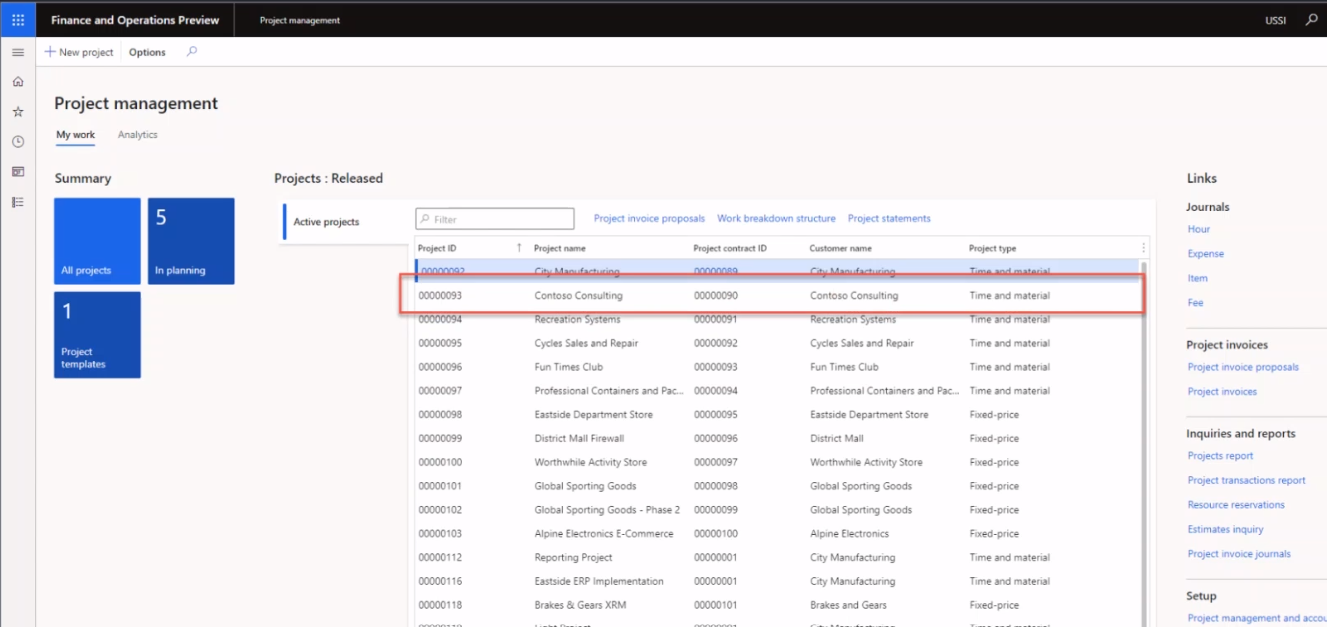
-
On the Contoso Consulting page, in the navigation bar, select the Manage tab.
-
In the Manage menu, select Invoice journals.
Here we’ve located an invoice where hours were applied. -
Under Invoice transactions, in the Sales price column, point to 350.00.
We can see in this view that the sales price for the resource Aaron Con, a project Manager for USSI, has a charge rate of 350 dollars. Let’s review the pricing set up to see how that rate was determined.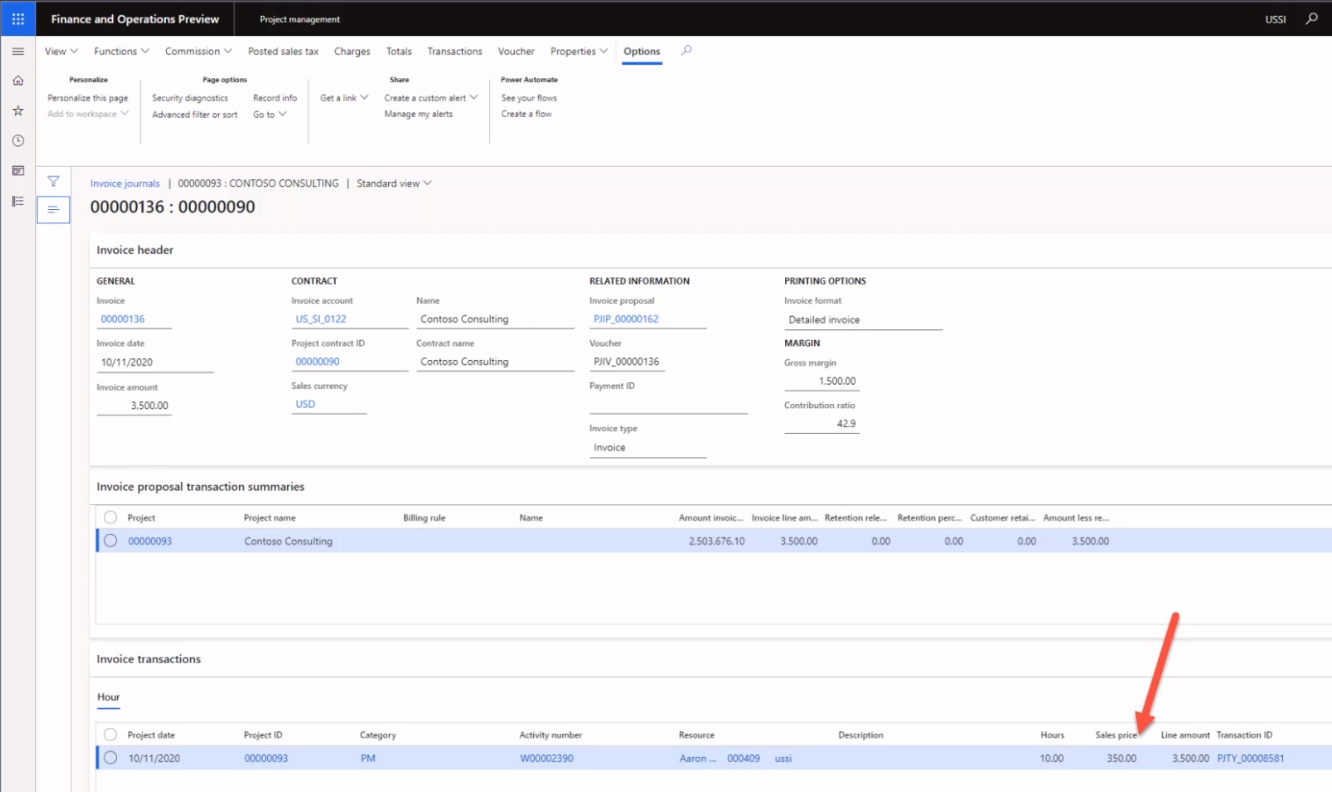
Although we can look at the prices from the individual project, we are going to start from the Project management workspace so we can see all pricing set up.
-
Browse to the Project management workspace.
-
On the right side of the screen, in the Links section, in the Setup submenu, select Sales price (hour).
-
On the Sales price – hour page, in the Pricing column of the table, point to 350.00.
From this view, we can see where Aaron Con’s sales price of 350 dollars was set up. -
Point to the entire first row.
If we look across the entire row, we can see that Aaron is set up as a Project Manager and, more specifically, that the rate is associated to a specific project ID for Contoso Consulting. -
In the Resource column, point to all other rows with resources assigned.
We can see within this table that there are other Project Managers also set up, but they’re not allocated specifically to project IDs, and therefore their rates are only specific to the category and resources assigned.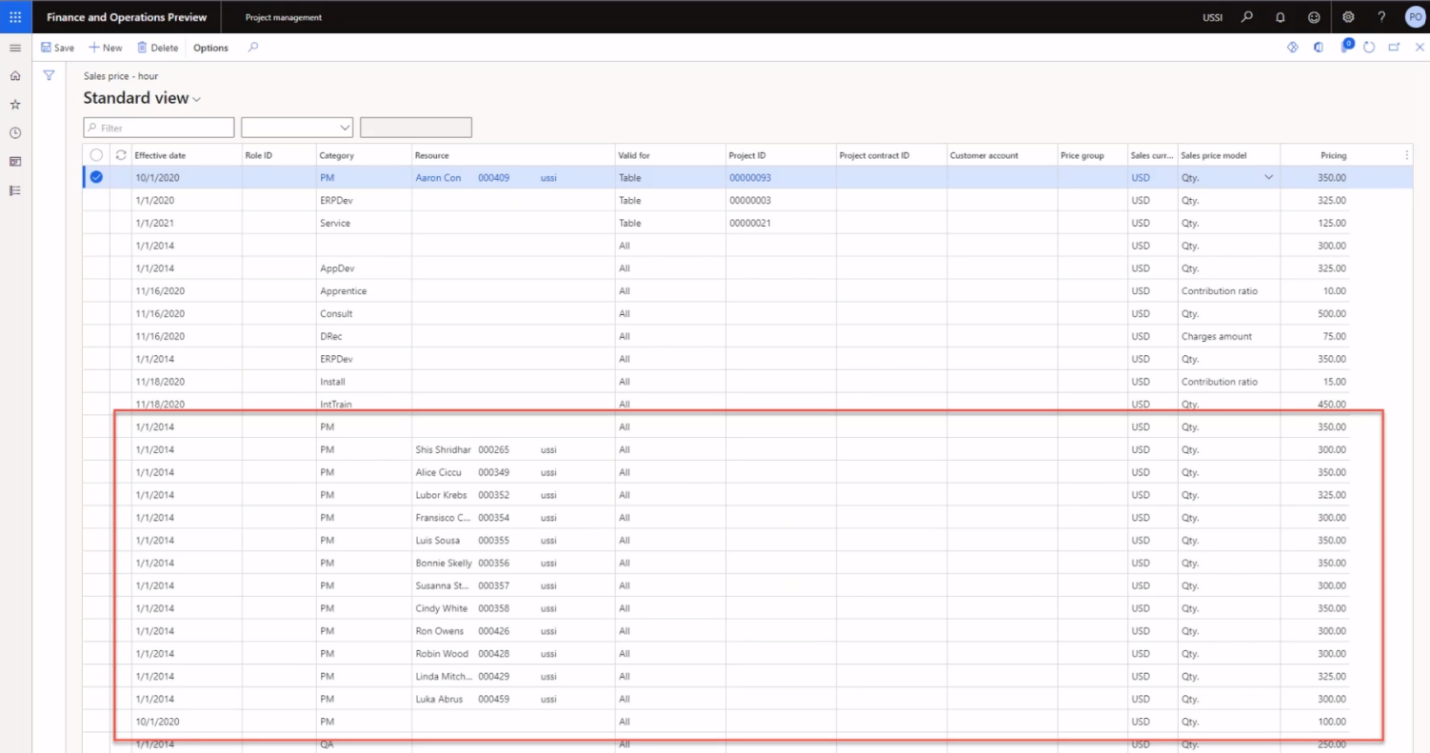
This matrix is flexible enough to support the level of detail we saw with Contoso Consulting and Aaron Con, as well as supporting a more generic pricing model such as the $300 price shown here.
-
For the Contoso Project, navigate to the Invoice journals page.
Going back to the posted invoice, we will look at that same posted hours transaction and review the costs associated Aaron Con by selecting the transaction ID on the invoice transaction line. -
In the Invoice transactions section, select the Hour tab. In the table that appears, in the Transaction ID column, select a transaction ID.
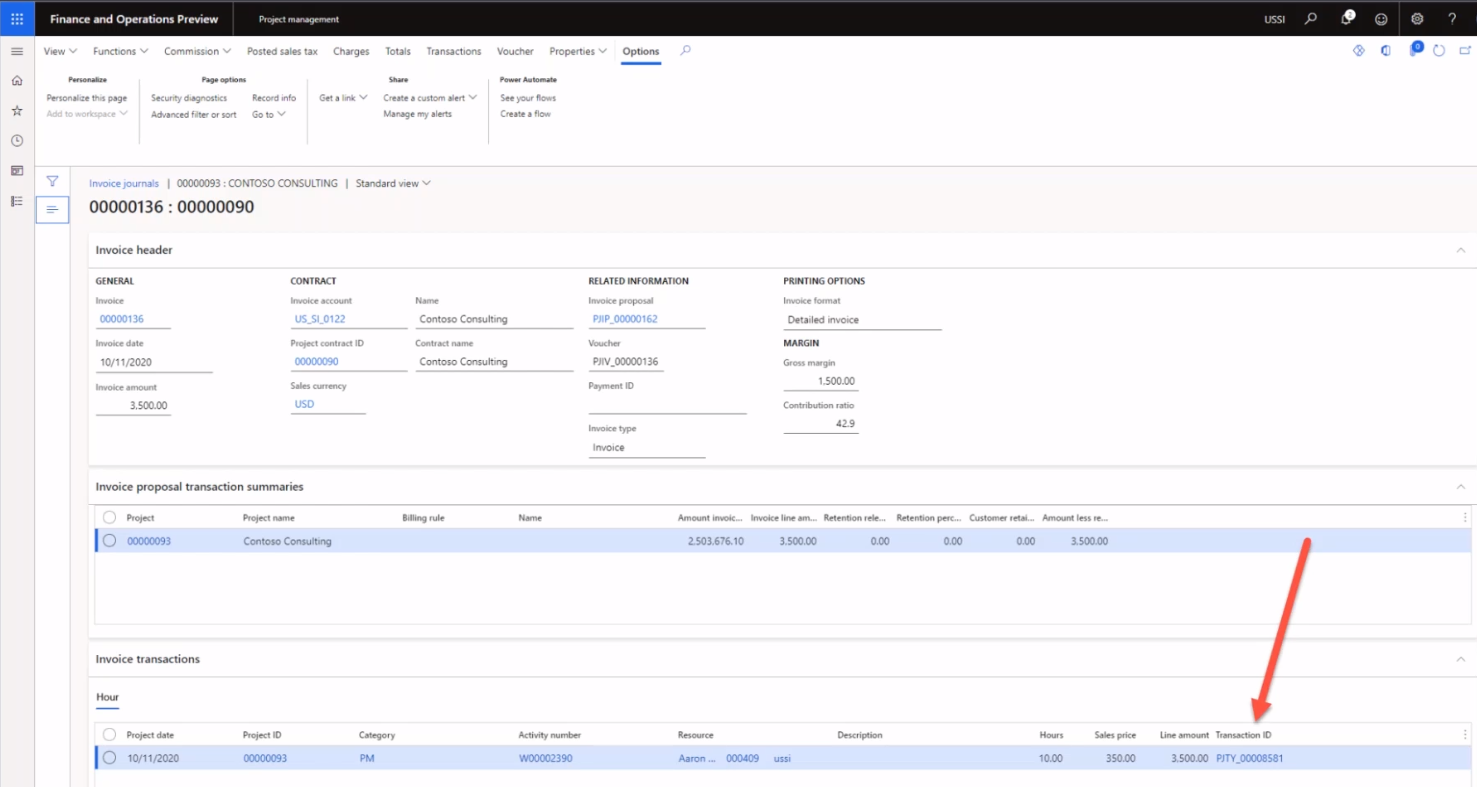
-
On the Hour transactions page, select the Overview tab. In the table that appears, in the Cost price column, point to 200.00.
From the hour transactions view, we can see the entry for Aaron Con and there’s the associated cost price of $200. Let’s go back and look at the cost price setup to see how that cost rate was derived. -
Browse to the Project management workspace.
-
On the right side of the screen, in the Links section, in the Setup submenu, select Cost price (hour).
-
On the Cost price – hour Standard view page, in the table, point to the row with 1/1/2014 in the Effective date column, PM in the Category column, 200.00 in the Cost price column, and no values in the other columns.
From this view I can see a cost price of $200 that has been set up specifically for the category of PM but there are no other lines that are specific to Aaron or our Contoso consulting project. This too is a common practice as many service organizations apply standard cost rates across categories, in this case identified here as a project role. This cost is often a blended rate where the individual resource pay rate will only be stored within the payroll or HR system. The standard cost rate will then be adjusted on a periodic basis as payroll costs are analyzed to ensure that they are accurate, and margins are being met.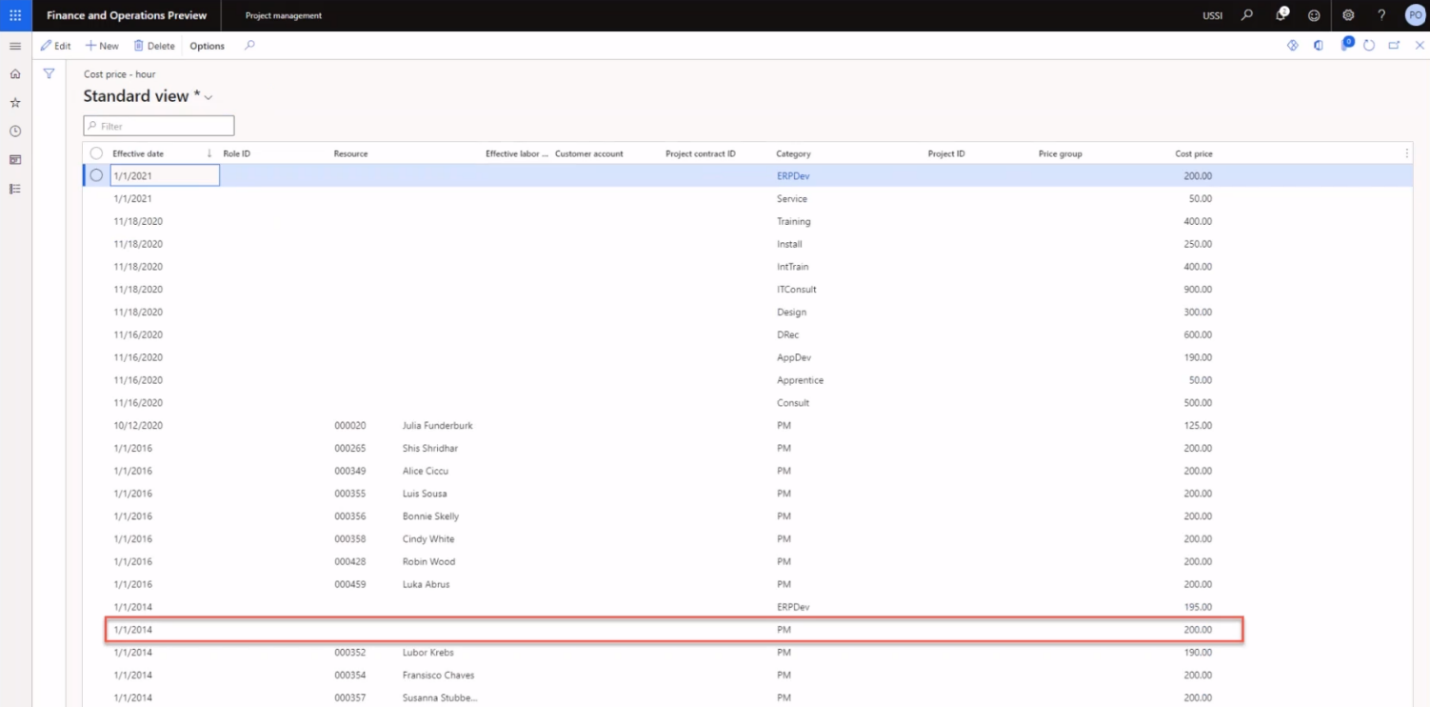
-
Browse to the Project management workspace.
-
On the right side of the screen, in the Links section, in the Setup submenu, point to Cost price (hour) and Sales price (hour).
In this demonstration, we have explored how standard sales and cost prices are set up in Project Operations. We’ve reviewed their impact against a posted invoice to gain knowledge on how the setup of these prices directly impacts the time and material invoice presented.