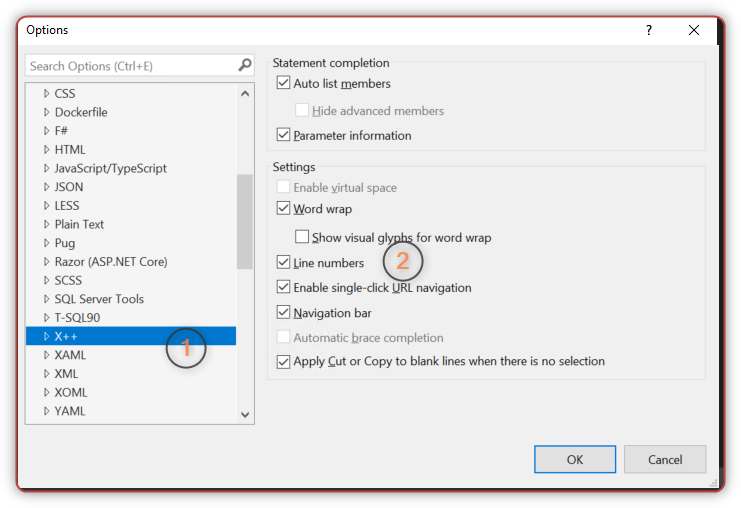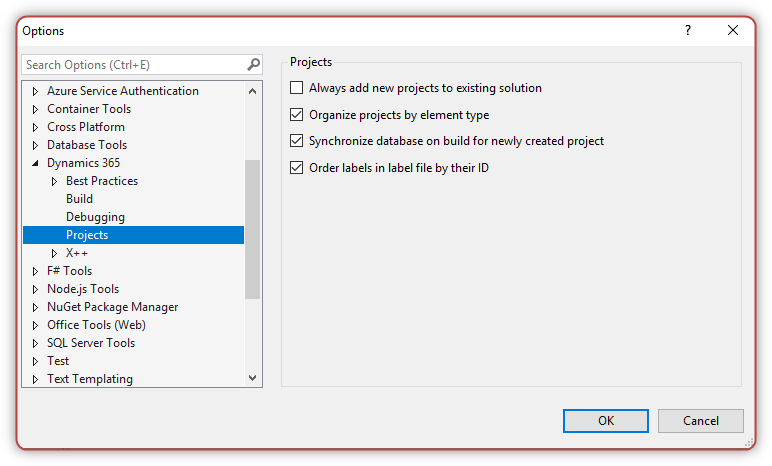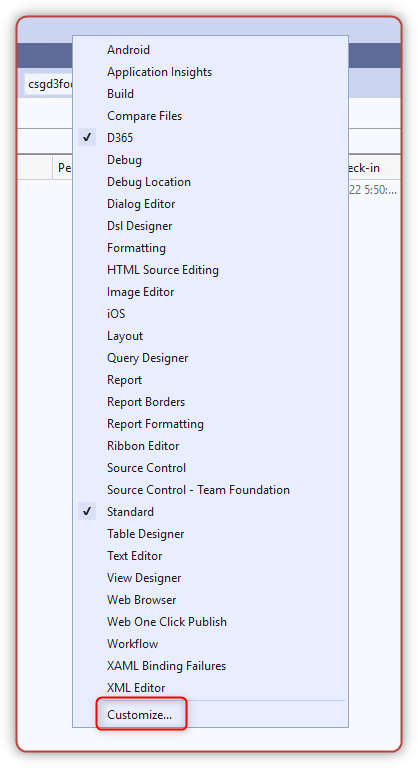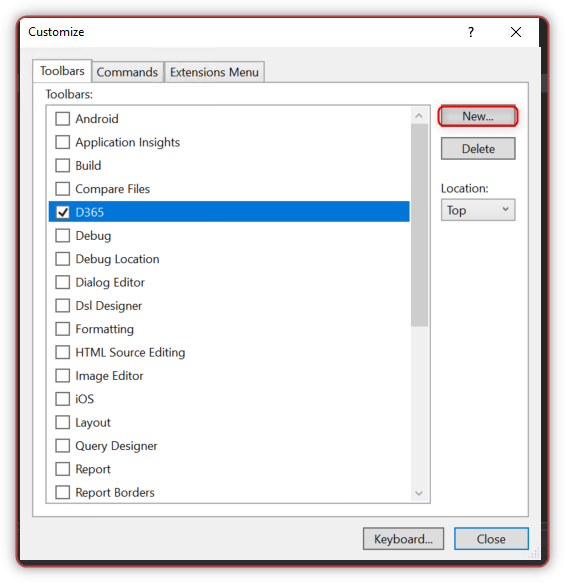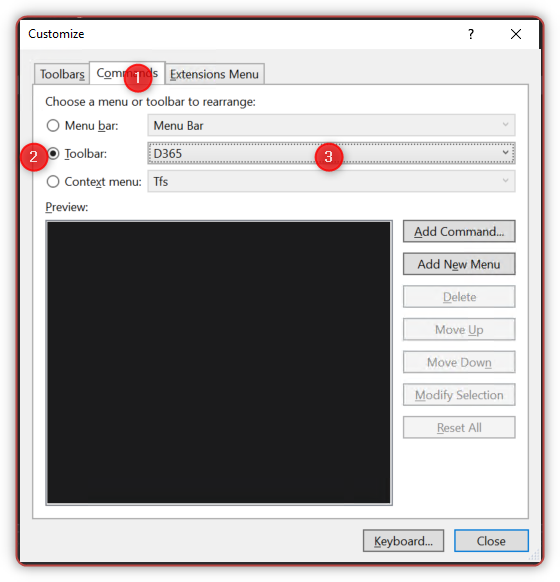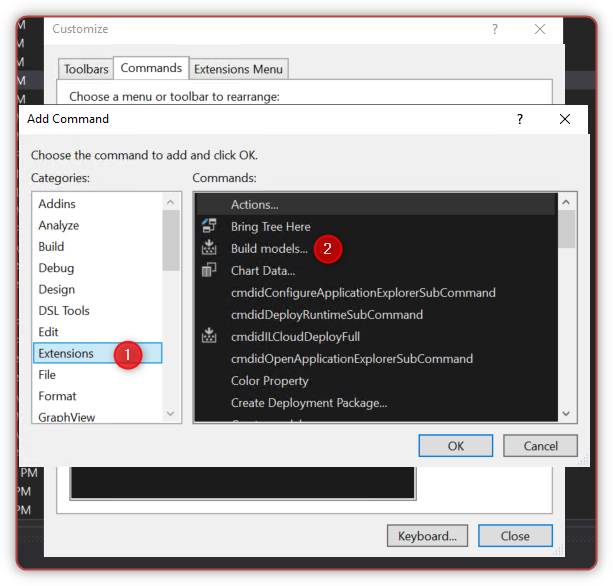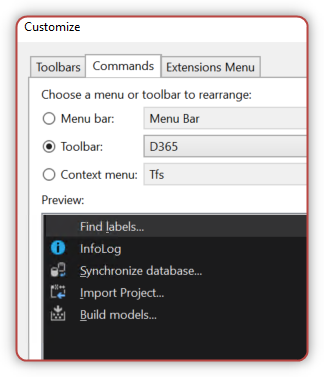Visual Studio Tips for Dynamics 365 Finance Operations
Contents
Some configurations that you should make for Visual studio in newly deplopyed FinOps environments.
1. Show line number
- Open Visual studio as Administrator right.
- Click on the Dynamics 365 drop down menu on the toolbar and select Options.
- Text editor -> X++
2. Best practice rules
- Click on the Dynamics 365 drop down menu on the toolbar and select Options.
- In Dynamics 365, select Best Practices and select each of the following:
- Microsoft.Dynamics.AX.Framework.BestPracticeFramework.UIRules
- Microsoft.Dynamics.AX.Framework.CodeStyleRules
- Microsoft.Dynamics.AX.Framework.DataAccessRules
- Microsoft.Dynamics.AX.Framework.DataEntityRules
- Microsoft.Dynamics.AX.Framework.DataMethodRules
- Microsoft.Dynamics.AX.Framework.DepreciatedElementsRules
- Microsoft.Dynamics.AX.Framework.MaintainabilityRules
- Microsoft.Dynamics.AX.Framework.StaticCodeValidationRules
3. Build
If you want to lower building time
- Click on the Dynamics 365 drop down menu on the toolbar and select Options.
- In Dynamics 365, select Build and select Build Modules in Parallel
More information on this feature
4. Projects
- Click on the Dynamics 365 drop down menu on the toolbar and select Options.
- In Dynamics 365, select Build and select
- Organize projects by element type
- Synchronize database on build for newly created project
- Order labels in label file by their ID
5. Customize toolbars
- Right click on Toolbars, choose Customize
- Create a new toolbar named D365
- Switch to Commands tab, Choose D365 in Toolbar
- Choose Add Command -> Extensions -> Add commands that you want
Here are my favorites
Now you can access them directly from toolbars, it will save you some clicks.