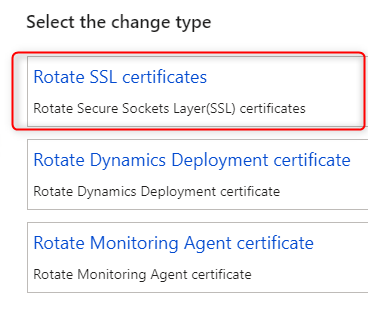Troubleshooting DVT script for service model - Dynamics 365 Finance & Operations Tier 1 Upgrade
Contents
While doing upgrade to the latest version Dynamics 365 Finance & Operations on tier 1 environment, you might got some errors related to DVT auto scripts.
1. DVT script for service model: AOSService on machine
An error at step 72
| |
Event log error details
Failure
System.Net.WebException: The underlying connection was closed: Could not establish trust relationship for the SSL/TLS secure channel. —> System.Security.Authentication.AuthenticationException: The remote certificate is invalid according to the validation procedure.
Solution
You need to abort the current process in LCS because this option will only show for environments in the Deployed state, then do “Rotate the SSL certificates”
- On the Environment details page, click
Maintain > Rotate secrets. - Select Rotate the SSL certificates and confirm that you want to perform this action.
2. Step 73 - DVT script for service model: MROneBox on machine
2.1 The error from runbook
| |
2.2 Event log error details
Failure
Exception : System.Management.Automation.RemoteException: An error was encountered while updating the Financial Reporting components.
TargetObject : An error was encountered while updating the Financial Reporting components.
2.3 Solution
To resolve this, we will need to reset financial reporting data mart, following the steps
Stops AX services
- World wide web publishing service (on all Application Object Servers [AOS] computers)
- Batch Management Service (on non-private AOS computers only)
- Management Reporter 2012 Process Service (on Business intelligence [BI] computers only)
Note
We can use command line too
NET STOP "MR2012ProcessService"- Open PowerShell and execute the following script, this will execute reset datamart
| |
Note
To ensure that old data isn’t inserted, a data mart reset can be started only after existing tasks are completed. If you try to reset the data mart before all tasks are completed, you might receive a message such as, “The data mart reset was unable to be processed because of an active task. Please try again later.”
- After reset datamart, we need to execute the step 73 again, find the latest deployable package applied to the environment. It will be under folder
<ServiceVolue>:\DeployablePackages\<PackageGUID>\MROneBox\Scripts\Update
Execute AutoRunDVT.ps1 in Powershell
| |
If it can be executed without error, you can go ahead and resume the deployment in LCS.
If there are still errors, we need an extra step
- Find the DVT execution script:
<ServiceVolue>:\DeployablePackages\<PackageGUID>\MROneBox\scripts\Update\AutoRunDVT.ps1 - Make a copy of the file
- Clear all contents
AutoRunDVT.ps1and save - Resume the deployment from LCS.