Azure Storage Emulator 'Port conflict with existing application', Dynamics 365 finance and operations
The Microsoft Azure storage emulator is a tool that emulates the Azure Blob, Queue, and Table services for local development purposes. You can test your application against the storage services locally without creating an Azure subscription or incurring any costs. When you’re satisfied with how your application is working in the emulator, switch to using an Azure storage account in the cloud.
In Dynamics 365 finance and operations onebox environment, we also use Microsoft Azure Storage Emulator for same purposes. There is a common problem when you try to start its service or using Data entity Import/Export
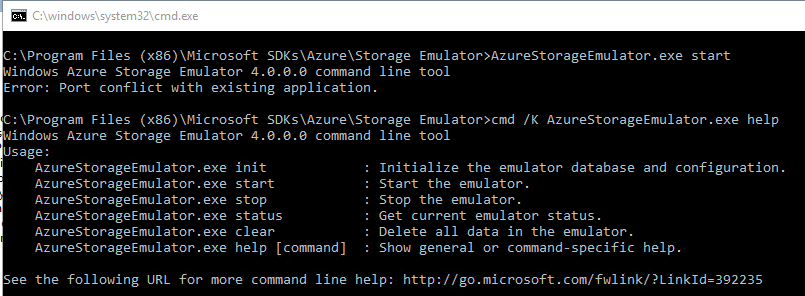
Port conflict with existing application
1. Reason
By default, Azure storage emulator is using port number 10000, 10001, 10002 for Blob, Queue and Table services respectively. And there is a progress/system takes those ports already, so you are not able to start its service. We can simply use this command in CMD to see which one has conflict
netstat -p tcp -ano | findstr :10001

The process ID 4 is currently taking port 10001.
2. Resolution
You can either terminate the conflict program or change the default port for Azure Storage Emulator.
2.1. To determine the conflict program we can use this command in CMD
Run following command to check which application/process has the same port, then simply go to task manager and terminate it.
tasklist /fi "pid eq 4"

2.2. To change the default port for Azure storage Emulator
Go to your storage emulator default installation folder, which is located at C:\Program Files (x86)\Microsoft SDKs\Azure\Storage Emulator, open the AzureStorageEmulator.exe.config by notepad and edit the port number to different number
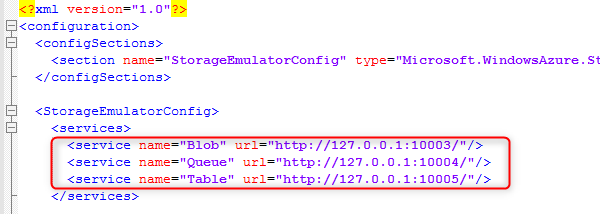
When done, try to start its service again using
AzureStorageEmulator.exe start

Thank you for reading.