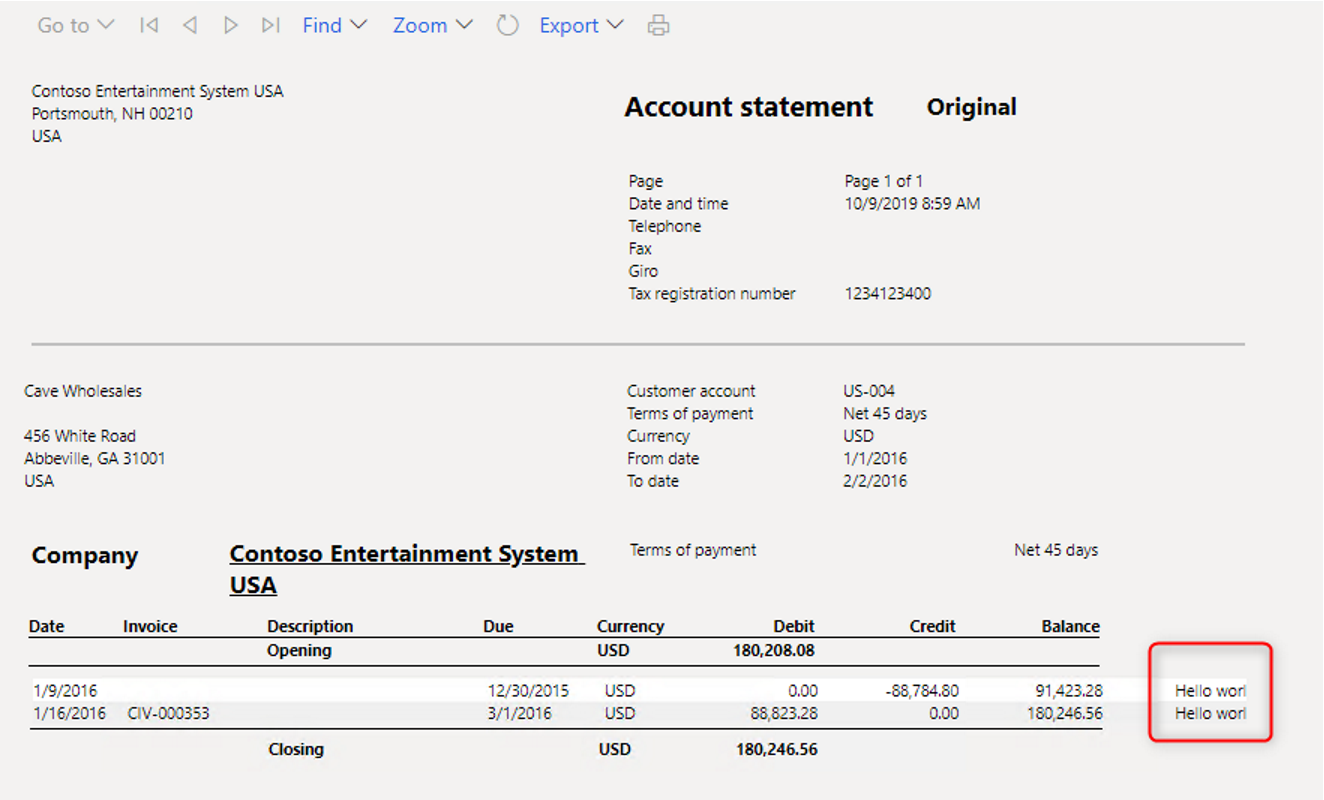Extend the standard reports in Dynamics 365 finance and operations (CustAccountStatementExt)
- 1. Adding a new field
- 2. Duplicate the report
- 3. Modify the report design, right click on report dataset and choose restore to refresh the new field
- 4. Create a new Extension class that extends the standard report controller class.
- 5. Create new report handler class
- 6. Add a delegate handler method to start to use your custom report.
- 7. Create extension for the existing menu items
- 8. Update the Print management settings to use the custom business document
- 9. Run report and test the result
In this article, I will show the procedure for the SSRS Reports development and customization in Dynamics 365 finance and operations (Version 8.1 and above).
The scenario is you would like to extend the customer account statement report with 2 main tasks
Same with AX 2012 version, there is no change on how you developer a new SSRS report with query based and report data provider. But if you want to extend or modify the standard one you need to understand how to use extensions in general, Event handlers and Chain of Command.
The steps
1. Adding a new field
The main temp table is CustAccountStatementExtTmp, right click and create an extension; I’m going to add a new string field MaxTxT

2. Duplicate the report
Duplicate the CustAccountStatementExt report in the Application explorer > AOT > Reports > CustAccountStatementExt as shown in below screen shot:
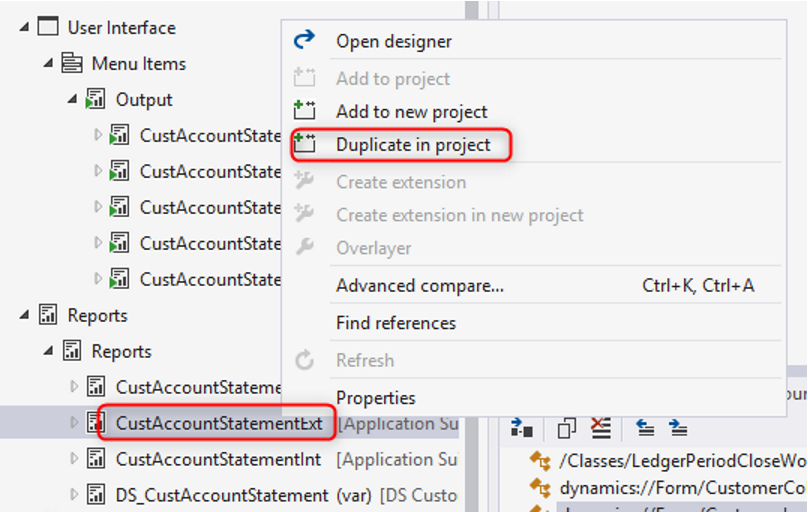
Rename the report and provide any appropriate name: MaxCustAccountStatementExt
3. Modify the report design, right click on report dataset and choose restore to refresh the new field
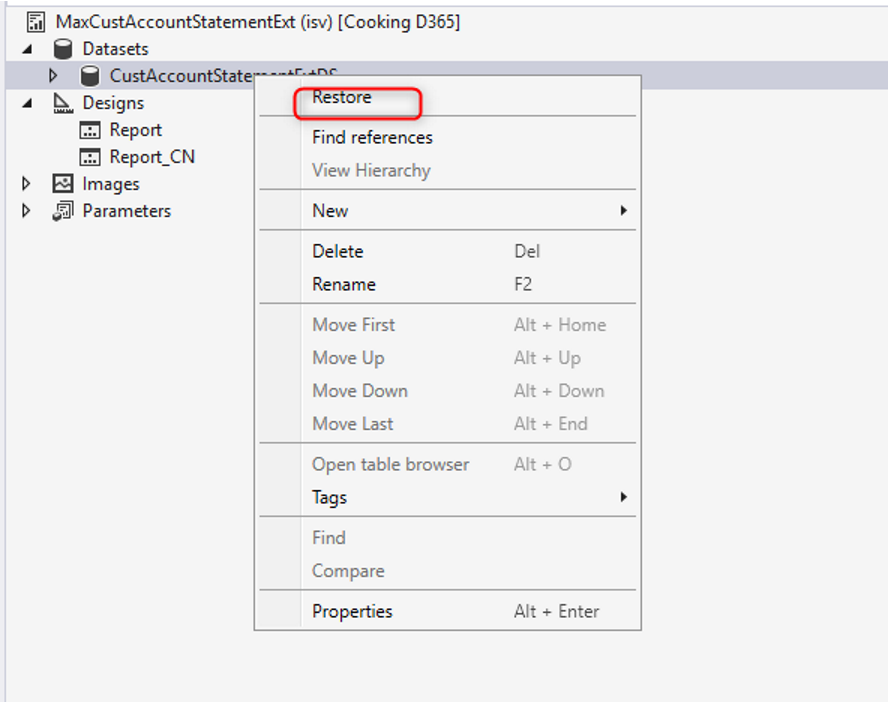
Open report designer and add that field into a table
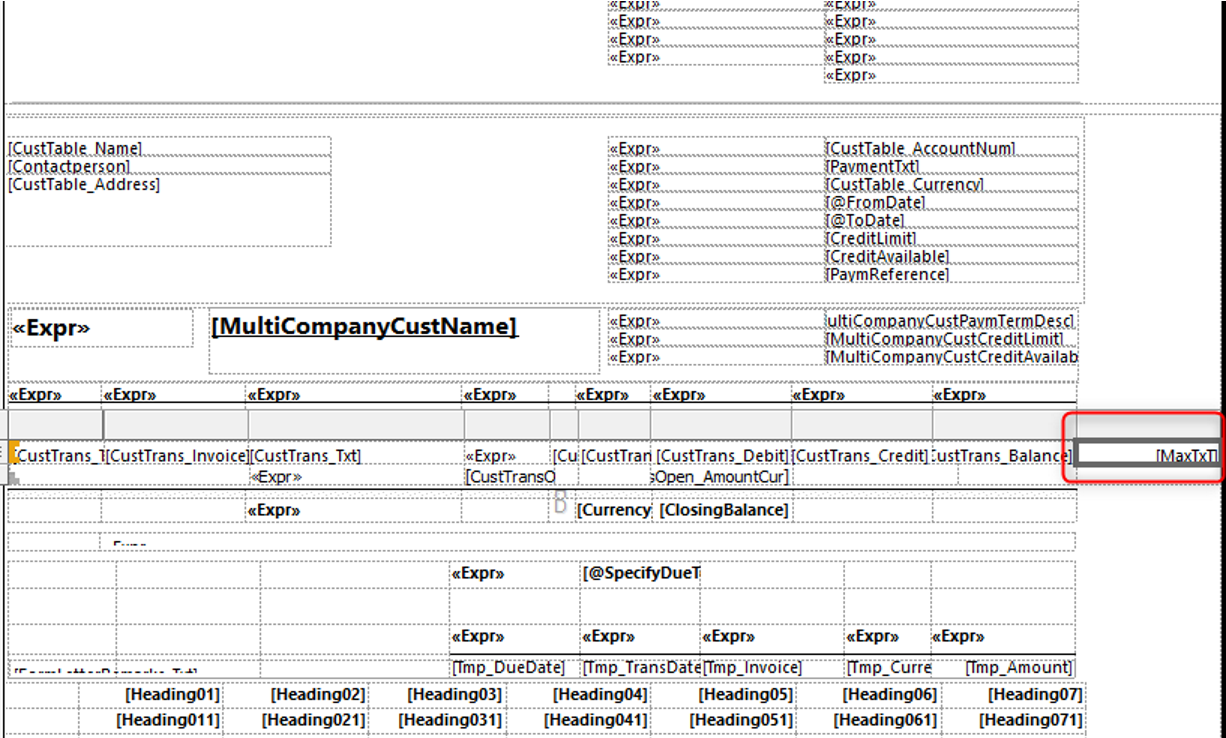
4. Create a new Extension class that extends the standard report controller class.
class MaxCustAccountStatementExtController_Ext extends CustAccountStatementExtController{}
| |
Copy the main method from the standard controller class and add references to the new Controller class
| |
Optional method, determine which default design for report, some reports don’t use SrsPrintMgmtFormLetterController, so you can implement this method by your own.
| |
5. Create new report handler class
class MaxCustAccountStatementHandler{}
We have two different ways to Populate the data in the Report handler class:
- Add a temp table Inserting event, row-by-row calculations. Go to
CustAccountStatementExtTmpin AOT, expand Events node, and Copy event handler method.
| |
- Add a data processing post-handler, inserting operations that use a single pass over the result set of the standard solution.
| |
6. Add a delegate handler method to start to use your custom report.
In this example, extend the getDefaultReportFormatDelegate method in the PrintMgtDocTypeHandlerExt class by using the following code.
| |
7. Create extension for the existing menu items
Navigating to the CustAccountStatementExt output menu item and create extension.
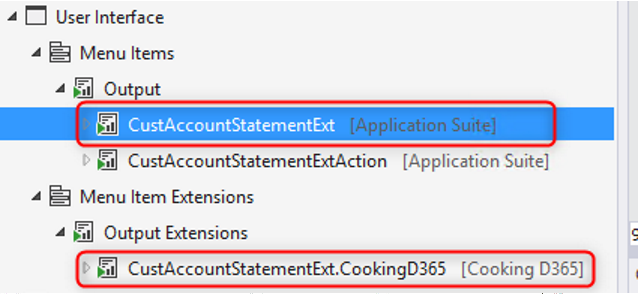
Also make sure to set the value of the Object property to MaxCustAccountStatementExtController_Ext to redirect user navigation to the extended solution.
That’s all, this is what you should have

8. Update the Print management settings to use the custom business document
Go to Account payable > Inquiries and reports > Setup > Forms > Form setup Click Print Management, find the document configuration settings, and then select the custom design
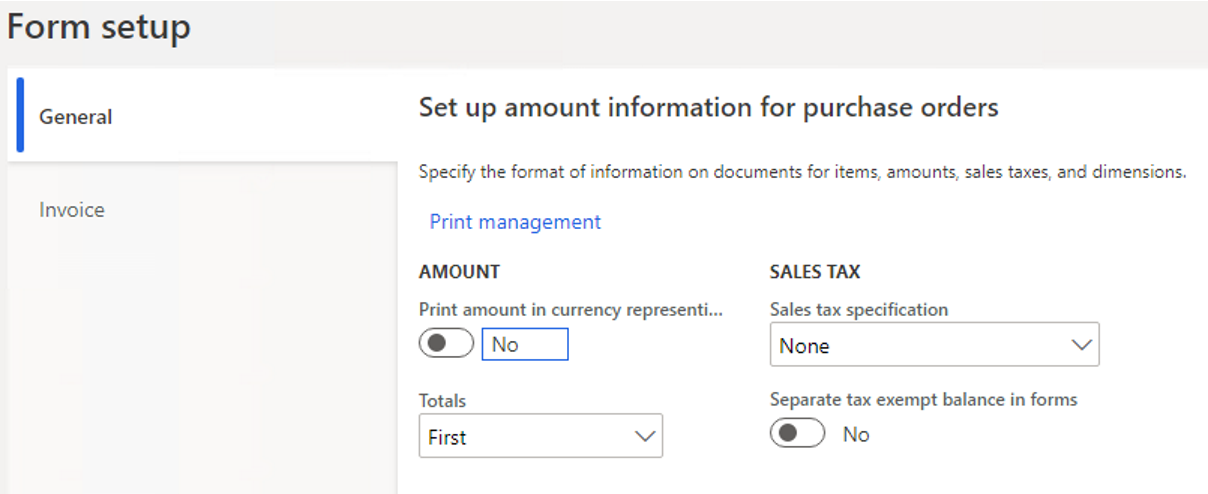
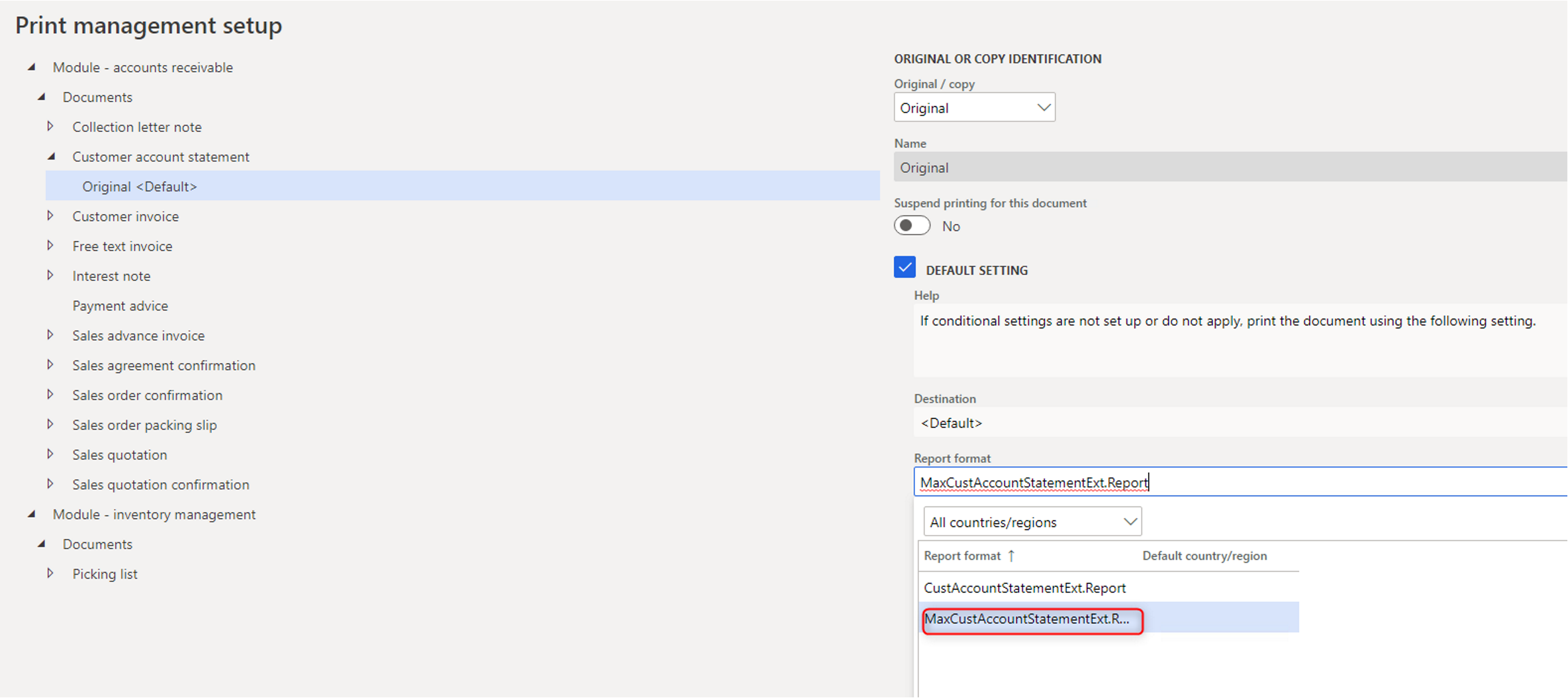
9. Run report and test the result